How to set up and run the Google Ads Clicker

1
First, download the archive with the program by clicking the button below.
If there is no automatic download, here is a direct link to the file on Google Drive
https://drive.google.com/file/d/1aHX_Wx0Mckbk2nPiy9NxR9u50dq4T8uw/
Follow the link and manually download.

2
After the archive is completely downloaded, unpack it. Inside the folder, find a file called “AdsClickerGoogleEng”. Run this exe-file as Administrator.

3
After starting the program, the following window will appear. This is our software downloading the missing files. This happens during the first start and initial installation. You may need to wait a few minutes. You won't have to wait for restarts.

4
After starting the program, the following window will appear. This is our software downloading the missing files. This happens during the first start and initial installation. You may need to wait a few minutes. You won't have to wait for restarts.


5
In the next window, enter your license data, which you will receive after purchasing or requesting a test from our manager.


1.Enter login
2.Enter password
3. Click "OK"
IMPORTANT: the checkbox next to “Save to disk” does not need to be removed so that you do not each enter your data at startup.
2.Enter password
3. Click "OK"
IMPORTANT: the checkbox next to “Save to disk” does not need to be removed so that you do not each enter your data at startup.
Setting up Google Ads Clicker

After selecting the language, a window with program settings will open. On the left there are three tabs. Each tab has its own fields that you need to fill out. If the field is empty, there will be a red exclamation mark opposite.



“Number of threads” is the number of browsers that the program will create. And each browser will have its own individual click bot. In fact, this is a parallel operation of bots. But the more threads you want to create, the more powerful your computer needs to be. It's more about RAM and CPU. If you select more threads than the program can create, you will see a red line in the log with an error that it is impossible to create a browser. So you need to set fewer threads.
The number can be changed manually by double-clicking on it, or use the arrows opposite.
RECOMMENDATION: To increase your ability to create more threads, close all browsers, applications, videos, games, and other programs that may be consuming a lot of RAM.
The number can be changed manually by double-clicking on it, or use the arrows opposite.
RECOMMENDATION: To increase your ability to create more threads, close all browsers, applications, videos, games, and other programs that may be consuming a lot of RAM.
There are two modes of operation.


The first mode – Clicking on ads on all sites except yours sites. If you choose this mode, then in the field below you need to write your site. Then the bot will ignore it and not click on your ad. If you leave this field blank, the bot will click on all ads it sees in a row.


In the field "Your site" you need to specify only the domain, without http and www.
- correct google.com
- wrong www.google.com, https://www.google.com/
If you advertise a specific page of the site, and not the main one, you still need to specify only the domain, you do not need to write the entire URL of the page.

The second mode of operation is when the bot clicks on ads of only those competitor sites that you have specified.
When choosing this mode, you need to first select the number of competitors, from one to three. If you need more, then contact support. After choosing the number of competitors, you need to specify the sites of each of them. Here we also write only the domain.
- correct google.com
- wrong www.google.com, https://www.google.com/

The last item in this section is “Search queries”.

You must first create a list of search queries. These are the phrases and words that your customers enter in Google search and see your ad or your competitors. The list must be created in a regular Notepad application file, with a .txt extension
By clicking the button below, you can see an example of such a list. It is important that each search query be written on a new line.
By clicking the button below, you can see an example of such a list. It is important that each search query be written on a new line.
Proxy

In the “Proxy” tab, you can configure whether the program will work through a proxy or without. To work without using a proxy, select No.

If you want to use a proxy, select "Yes". We recommend using mobile proxies so that each time the bot visits your competitor's website, there will be a different IP address. It is important to use the proxy of the country where you want to click on ads. To add a proxy, click on the icon with a drawn folder and select a file with a list of proxies on yours. The list must be created in a plain text file using the Notepad text editor. File Format .txt Each proxy must be written on a new line.
Proxy entry format:
type:ip:port:login:password:[url]
where,
type - proxy type (http или socks5)
ip - proxy address (host, instead of numbers, there may be a website address)
login - login (issued by the proxy seller)
password - password (issued by the proxy seller, can be any characters except : [ ] )
url - link to change the IP address if the proxies are mobile
Proxy example
socks5:112.44.333.21:10034:acc123:pass567:[url.change.site/123]
http:host.ddns.net:20123:log%!}:pas&("
ATTENTION
The link to change the IP must be written in square brackets [ ]. If the IP address changes automatically, you don't need to link. Between the password and square brackets, you need to put the symbol “ : ”
Proxy entry format:
type:ip:port:login:password:[url]
where,
type - proxy type (http или socks5)
ip - proxy address (host, instead of numbers, there may be a website address)
login - login (issued by the proxy seller)
password - password (issued by the proxy seller, can be any characters except : [ ] )
url - link to change the IP address if the proxies are mobile
Proxy example
socks5:112.44.333.21:10034:acc123:pass567:[url.change.site/123]
http:host.ddns.net:20123:log%!}:pas&("
ATTENTION
The link to change the IP must be written in square brackets [ ]. If the IP address changes automatically, you don't need to link. Between the password and square brackets, you need to put the symbol “ : ”
UserAgent and Fingerprint

In the "UserAgent/Fingerprint" tab, you can set whether you need to change the Fingerprint. If you select "No", then the program will replace User Agents.
A user agent is an alphanumeric string that identifies the program that is requesting access to the website. The user agent stores information about the type of device (computer or smartphone), the type of browser (Google Chrome, Firefox, Opera) and the type of operating system (Windows or Mac OS). The combination of these data forms the hallmark of a unique device in front of Google’s eyes.
Since everything is constantly updated (both browsers and operating system versions), user agents must contain up-to-date fresh data.
Our program has a built-in up-to-date database of user agents collected from real devices over the past 30 days. In addition to changing the user agent itself, the software also sets the screen size, browser size, and screen color depth. If there is a mobile user agent, the software will install a touch screen. Instead of a mouse click, there will be an emulation of a finger touch, instead of scrolling — a swipe up and down.
You only need to select the device type. If "Mobile and Desktop" is selected, our program will randomly choose between a mobile user agent and a desktop one.
A user agent is an alphanumeric string that identifies the program that is requesting access to the website. The user agent stores information about the type of device (computer or smartphone), the type of browser (Google Chrome, Firefox, Opera) and the type of operating system (Windows or Mac OS). The combination of these data forms the hallmark of a unique device in front of Google’s eyes.
Since everything is constantly updated (both browsers and operating system versions), user agents must contain up-to-date fresh data.
Our program has a built-in up-to-date database of user agents collected from real devices over the past 30 days. In addition to changing the user agent itself, the software also sets the screen size, browser size, and screen color depth. If there is a mobile user agent, the software will install a touch screen. Instead of a mouse click, there will be an emulation of a finger touch, instead of scrolling — a swipe up and down.
You only need to select the device type. If "Mobile and Desktop" is selected, our program will randomly choose between a mobile user agent and a desktop one.

A fingerprint is a digital fingerprint of a browser. In simple words, this is a more advanced version of the user agent. A fingerprint can contain a lot of other data besides those in the user agent, for example: Video card and audio card properties, Font list, Screen characteristics — resolution, color depth, and others, Canvas print, installed plugins and other specific properties.
Fingerprint spoofing is needed if your competitor has an additional anti-click protection system that analyzes the browser and devices more deeply. In this case, we recommend using a special service for changing the fingerprint, which has more than fifty thousand fresh and unique prints in its database. Our program has direct integration, you just need to enter your license key. Where to purchase this service, you can find out from our support.
In our experience, in most cases, it is enough to change user agents and IP addresses.
In our experience, in most cases, it is enough to change user agents and IP addresses.
Software license cost

The current cost of the license is:
- 7 days = 19$
- 14 days = 29$
- 30 days = 49$
- 100 days = 99$
Payment only in cryptocurrency. Network commission at your expense.
If you have a wallet on Binance, then you can transfer by user id inside Binance without commission.
The license is valid for 2 machines (2 computers or servers).
Additional 1 car = $10. One machine can run several copies of the program with different settings. The limitation is only on the capacity of your computer.
We give the program for a free 3-day test.
For all questions, write to telegram
https://t.me/ads_clicker_man
If you have a wallet on Binance, then you can transfer by user id inside Binance without commission.
The license is valid for 2 machines (2 computers or servers).
Additional 1 car = $10. One machine can run several copies of the program with different settings. The limitation is only on the capacity of your computer.
We give the program for a free 3-day test.
For all questions, write to telegram
https://t.me/ads_clicker_man
or by mail
ads.clicker.man@gmail.comOur partners